Have you ever faced the problem on your phone start to run low while you are using it? The issue may happen because there is a problem on your cache memory. Because sometimes use too many apps and others can make your phone, especially Samsung Galaxy S9 becomes run low. So, that is why you need to know how to clear apps cache on Samsung Galaxy S9 clearly.
Steps to Clear Apps Cache on Samsung Galaxy S9
Why do people need to know how to clear apps cache on Samsung Galaxy S9 as well? As you know that a cache memory keeps on accumulating data or files throughout the time you run an app. Then, it continuously grabs a big amount of the memory. Most of the data or files kept un-deleted from the memory, so people need to clear the cache memory as well. The issues that you may face depend on the problem above are:
- Dip in the performance
- Somehow, the problems will create the new serious issues such as boots, freezing, etc.
- Some other issues that may happen such as app crashes force close, not responding, GPS not working, etc.
Then, just follow the steps below to clear apps cache on your Samsung Galaxy S9!
First, start it from the “Home Screen”. Then, you can swipe up or down your screen from the center of the display to access the “App Screen”. You can apply this instruction to the standard mode and the default “Home Screen Layout”.
Second, open the menu “Settings” and tap on “Apps”. After that, select all of the apps in the upper-left. If it is necessary, then tap the “Dropdown icon (in the upper-right). Then, select all of the apps.
Next, locate and select the appropriate apps. If the application system is not visible, so you may tap the “Menu Icon” in the upper-right. Then, choose “Show System Apps”. Tap on “Storage” option and continue to tap on “Clear Cache”. You may not find this kind of option in some apps.
Actually, there is another way to clean all of the cache data on your Samsung Galaxy S9. The steps as follows:
Start it from the “Home Screen”. Then, swipe up or down your screen from the center of the display to access the “Apps Screen”. Then, go to the “Settings” menu and tap on the Device
Maintenance” and choose “Storage”. Next, just tap on “clean now”.
Well, those are the best way how to clear apps cache on Samsung Galaxy S9 in such a simple step. You can try those steps if your Samsung Galaxy S9 runs slowly.
For more Samsung Galaxy S9 tips, don’t hesitate to visit Galaxy S9 Manual.
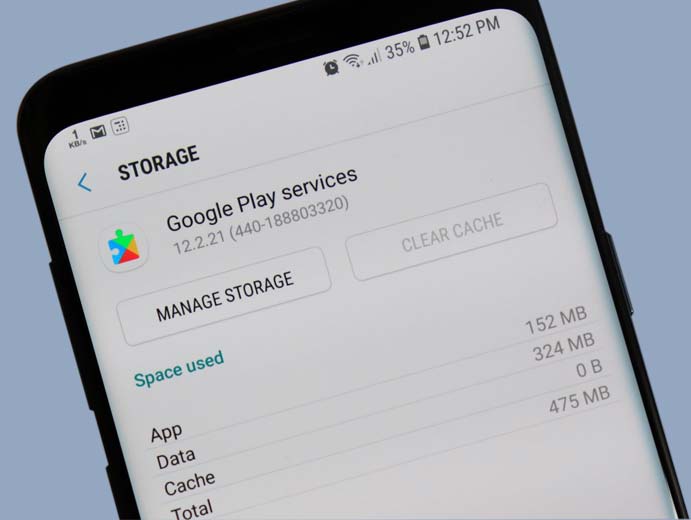
1 thought on “How to Clear Apps Cache on Samsung Galaxy S9”