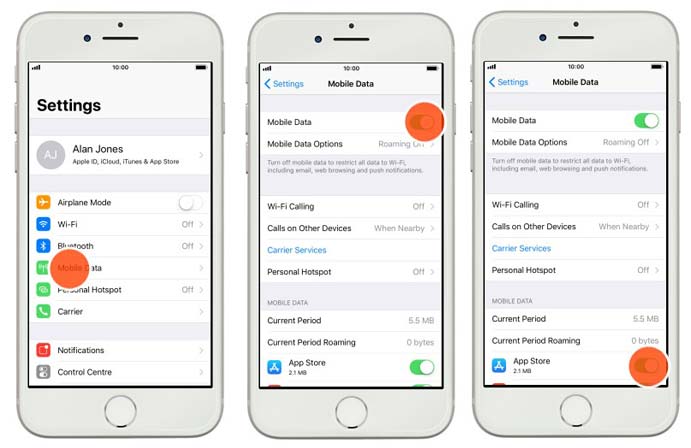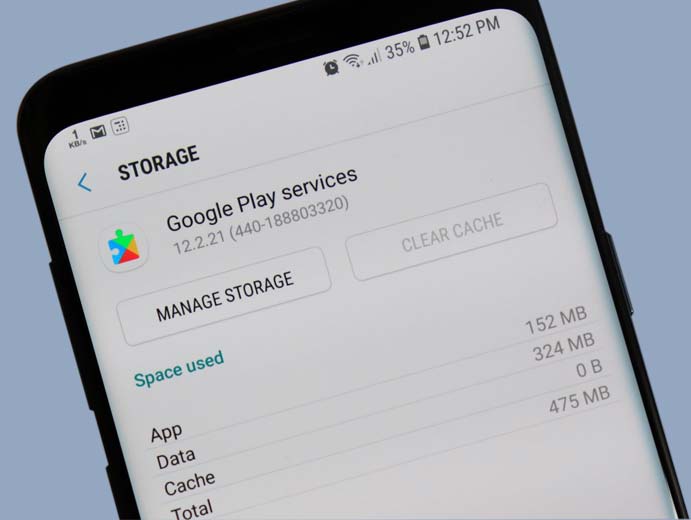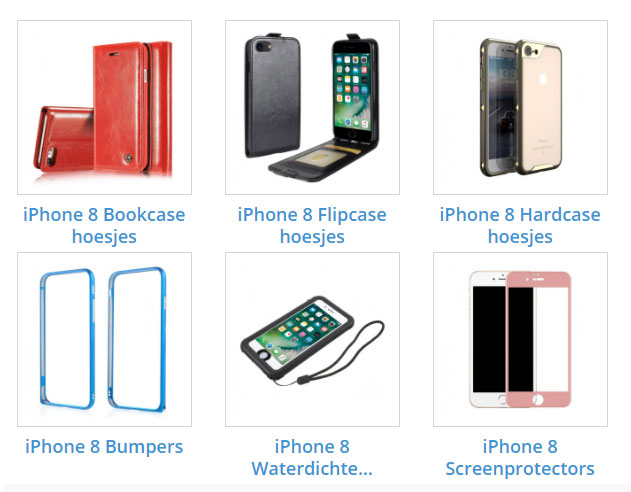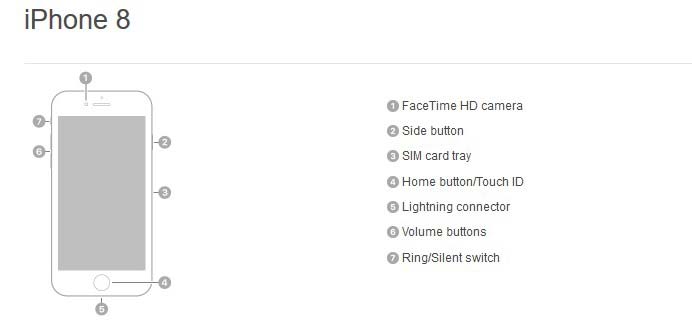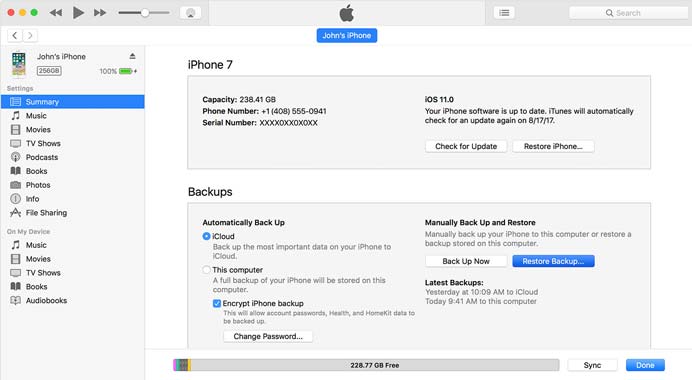For all of you who use iPhone 8 there are so many things that you must understand such as about monthly data allowance of your iPhone. This data allowance will make you possible to connect and use internet connection when you are not in Wi-Fi network area. This thing should be automatically set up on your iPhone 8 so you will be able to connect with all people or friends in the internet anytime you want.
Steps to connect iPhone 8 to mobile data
You can connect your iPhone 8 with internet connection as far as your mobile phone gets the signal. So, what you must do to set up the internet connection or data allowance on your iPhone, here, you can do some simple steps and you can start use your iPhone to browse all things that you want.
First you need to go to home screen and then start to click setting icon.
Second, you can see mobile data indicator and then please choose to turn off your wi-Fi. You can do it by tapping on the line and then disable it. When your wi-fi network is off, you need to continue tapping setting and then go back to the main setting list.
Third, what you need to do in the main Setting list is tapping mobile data. It will be based on the Cellular data that you use on your iPhone.
Fourth, you must ensure that your mobile data is showing green color and then you can continue by switching to enable the mobile data.
Conclusion
By doing this step, you can also start to re download all the settings in your SIM card and please make sure that you go back to the main setting to see the general setting there. You need to click general, reset and then reset network setting.
If you are not success with this step, you can enter setting manually by using your network operator. You can do this by checking the setting and click mobile data network. You need to tap to find current access point name or it is usually called as APNs. You need to change the information there by entering the right information on your mobile phone.
If you want to read other tips to mastering your iPhone 8, you can read manual instructions for iPhone 8.