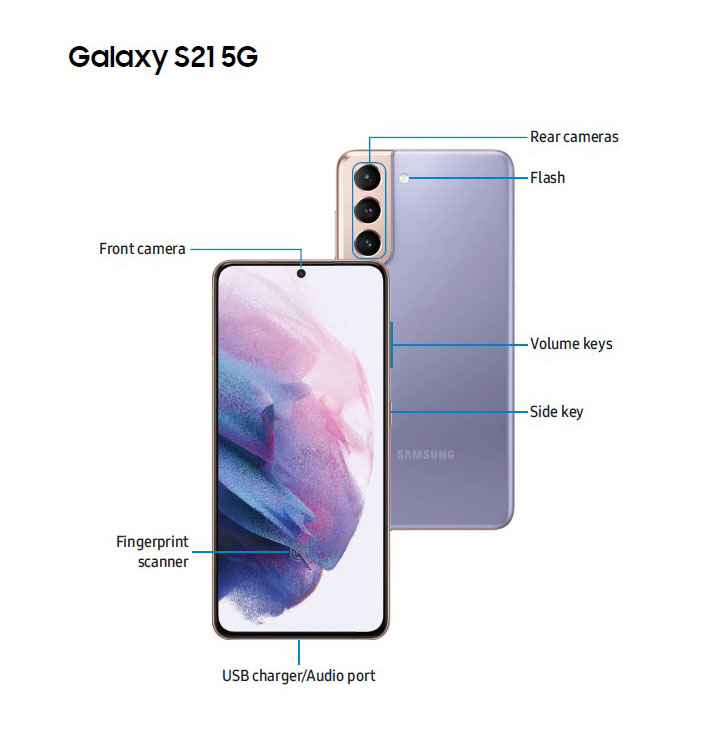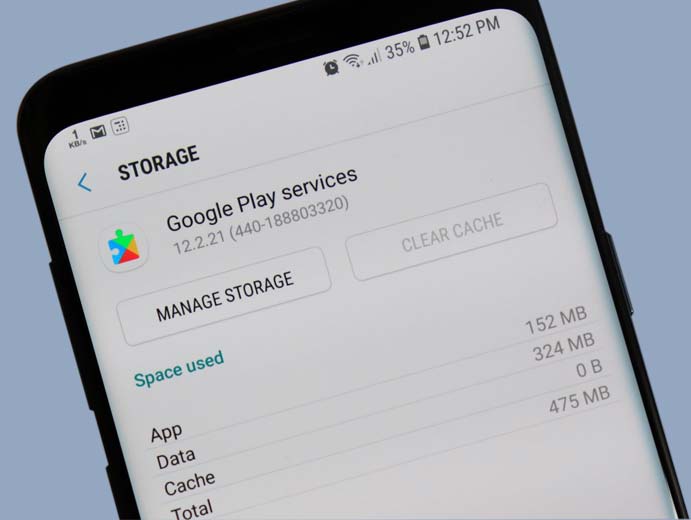You must not be surprised again by the Samsung’s company, right? It is because Samsung always produces the new product in every year. They always renew the previous one with the better one. For example, the newest Galaxy Note 8 has launched lately. There are lots of Samsung lovers want to have it. The time for the pre-order opening is waited by lots of customers. Here is the more information about it.
Best Buy Open Pre-order of Galaxy Note 8 and Gives $150 Discount
The Samsung’s company in United Stated has confirmed about their pricing details of the latest smartphone. Best Buy is one of the biggest carrier partners of Samsung. The customers can start pre-order of Samsung Note 8 from the Best Buy. It offers the lowest price for all product of Samsung, including Note 8. You can save your many by ordering in the Best Buy.
Besides, Best Buy offers the discount for all customers until $150.You can choose which carrier that will be used it on. The price savings will be reflected in the customer’s monthly payment. Besides, Samsung’s company is also offering 24-month financing on the unlocked Galaxy Note 8 units when purchased with a My Best Buy. The customers can pre-order unlocked Galaxy Note 8 from Best Buy starting September 15, 2017.
It is such a great deal, right? For those who want to get the latest Samsung Galaxy Note 8, they can make it real with a lower price.
It’s said that the position of Galaxy Note 7 has replaced by the Galaxy Note 8. Surely, you are wonder about the specifications of Galaxy Note, aren’t you? Well, here are the key of the Samsung Note 8 specs:
- Display: 6.3-inch Quad HD+ 2960 x 1440 (521 ppi)
- OS: Android 7.1.1
- Dimensions: 162.5 x 74.8 x 8.6 mm
- Weight: 195 g
- RAM: 6GB
- Rear Camera: 12MP dual camera
- Front Camera: 8MP
- Battery: 3.300 mAh
- Processor: Octa core 2.3GHz
Well, those are the specifications of the latest Samsung Note 8 that is amazing. Besides, it has a fantastic spec; Samsung Galaxy Note 8 also appears with some various colors, such as Midnight Black, Deepsea Blue, Orchid Grey and Maple Gold. The elegant colors are chosen to make the customers interest in the smartphone. Best Buy is one of carrier partners of Samsung that provides those colors. So, you can order which the color you like in Best Buy.You can get that massive smartphone with the amazing specs by visit Best Buy.
You can also pay it with your credit card or buy in cash and got the discount.