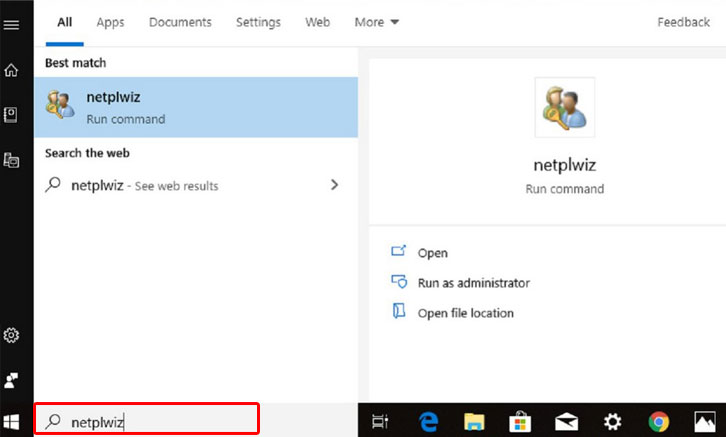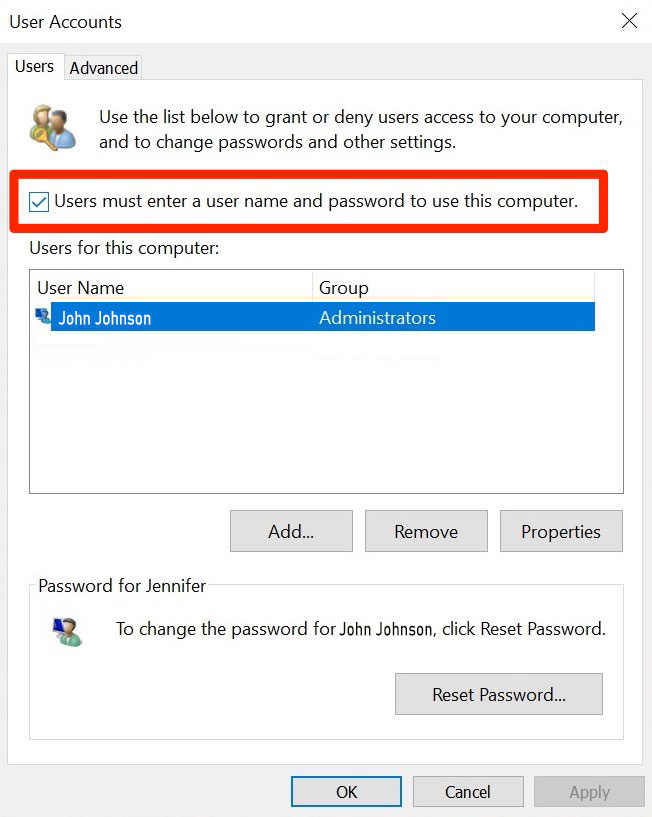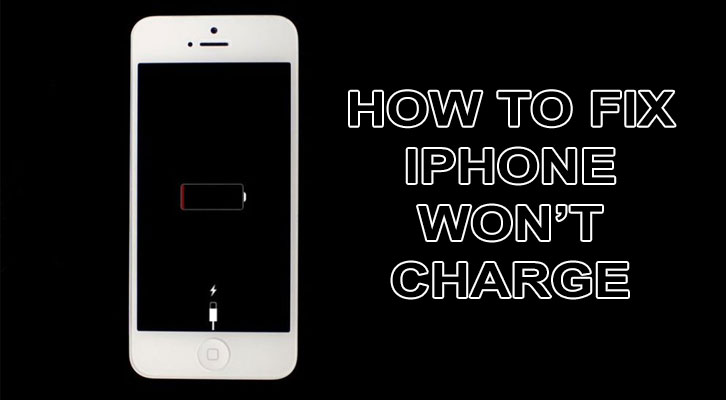Microsoft is the largest IT companies in the world. Almost all computer users worldwide use a software operating system by Microsoft. That is because the interface is user-friendly and compatible with most other applications. To keep up with technology, Microsoft has since 2015 updated its OS version to Windows 10. Unfortunately, maybe you have a problem with removing your windows 10 passwords. Yup, system on Windows 10 requires you password to login. Sometimes it disturbs, right? That is why you have to know how to remove windows 10 password. Let’s to read below.
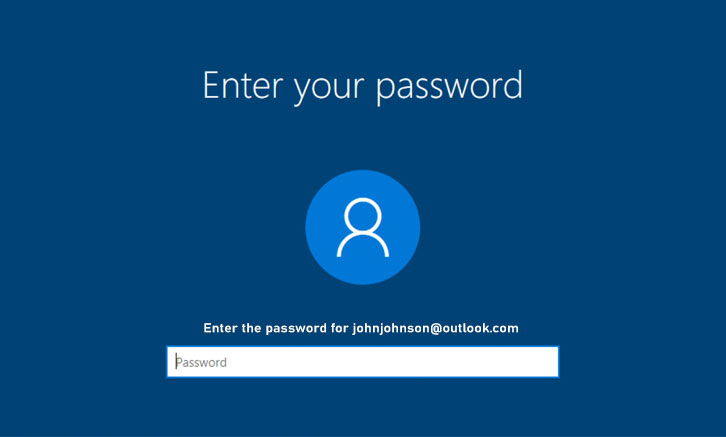
The Easy Ways to Remove Windows 10 Password
You must remember that before you decide to remove the passwords of your windows, you must consider many things first. Make sure that your computer is safe from the reach of strangers. That’s because anyone will easily open your computer because it does not have a password.
Click the Windows 10 Search Menu and then type netplwiz. Netplwiz is a hidden tool to control user accounts.
After that, a window will appear that gives you access to a Windows user account and lots of password control. Look at the checkbox next to the option named “User must enter a username and password to use this computer”. You have to remove the check.
Then, click Apply. When the system asks you to enter your current password, just enter it twice and you are finished. Next time when you need to open your Windows, you do not need to type the password anymore.
Things to Think Before Remove your Passwords
When you remove your passwords, it means you deactivate the protection of your computer. If you use a computer for professionals, you should always protect with a password. This is to secure your business and company data. Besides that maybe your computer stores client data, so you have to secure the data.
A personal computer or laptop also has its own advantages when using passwords as protection. It will be safe if there is a bad condition such as theft. If you activate the Automatic Login feature, someone who stole your computer will surely steal your personal information. Thus, your personal information is no longer valuable. Different if you use a password. Everyone, except you, will not know what your password is.
If you often leave your computer or laptop at home, then you do not need to worry about disabling password protection. You can practice the tips about how to remove windows 10 password above. In these conditions, also make sure that you trust other people who live with you. However, you need to be aware of the possibility that thieves infiltrate your home and access personal information that does not have a password.